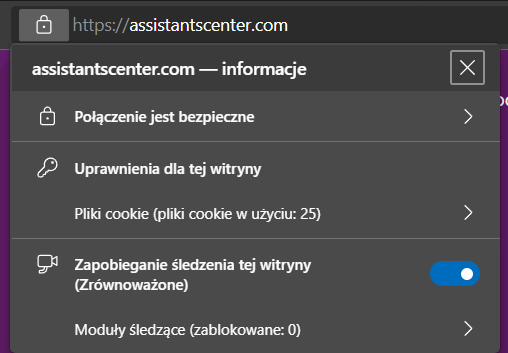All right, man! Now feel out of date, because we’re now going to show you how to enable HTTPS (for the unfamiliar, in short, the green padlock, trust and security) for your domain!
Step one
Generate for free or purchase an SSL certificate:
– Free SSL: Free SSL Certificates and SSL Tools – ZeroSSL
Step two
Download the certificate and its key and save it somewhere easily accessible to your dashboard project on your disk (for example, in the “certs” folder in the root of your project, so you can get it by typing “./certs” instead of the full path).
Now, go into config Discord-Dashboard and load the cert and key files (a certificate usually has a pem extension and a key has a cert extension).
SSL: {
enabled: true,
cert: fs.readFileSync('./certs/cert.pem'),
key: fs.readFileSync('./certs/key.key'),
}Step three
Set the port to 443 to automatically listen to the server on the primary port for HTTPS. Restart the project.
port: 443,
Step four
Say hi to HTTPS 😎